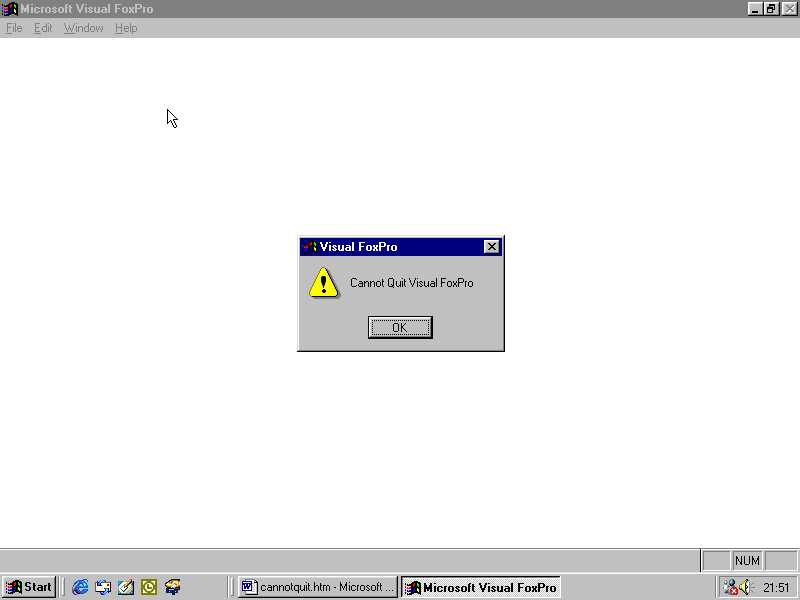|
GoTop
Cannot Quit Visual Foxpro - Windows 98
If the system stalls at any time giving you a message “Cannot quit Visual Foxpro”, do this:-
Click on the Control (Ctrl), Alt and Delete buttons simultaneously on your keyboard.
A dialog box (task manager) will appear.
Click on the line showing Ideas Genie or Visual Foxpro.
Click the “End Task” button. A dialog box appears stating ‘Cannot Quit Visual Foxpro”
Click the OK button.
Wait (may take 30 secs)
A dialog box will eventually appear stating that the Program is not responding.
Click on End Task. The Ideas Genie program will end and frozen screen will clear.
GoTop
Cannot Quit Visual Foxpro - Windows 2000
If the system stalls at any time giving you a message “Cannot quit Visual Foxpro”, do this:-
Click on the Control (Ctrl), Alt and Delete buttons simultaneously on your keyboard.
A dialog box with the title "Windows Security" appears.
Click on the line showing Ideas Genie (or Visual Foxpro). The line should now be highlighted (selected).
Click the “End Task” button and wait (may take 30 secs)
A dialog box appears behind the "Windows Security" window. Don’t click on it. Keep waiting.
Another dialog box with the title "End Program – Ideas Genie…." appears in front of the "Windows Security" window.
Click the "End Now" button. The Ideas Genie program will end and frozen screen will clear.
Close the "Windows Task Manager" dialog box (click on the x in the top RH corner of the window).
GoTop
More About Frozen Screens
Frozen screens can be cause by a number of reasons e.g. memory problems, devise problems, software problems.
If the screen froze after receiving the message 'System Error' then follow the above procedures.
Note that Ideas Genie closes ALL its files when it issues a "System Error" message, so you don’t have
to worry about losing information.
The methods described above may get you out of trouble in other Frozen Screen situations when you are using other systems (no system is perfect!)
The screen shown is the Visual Foxpro Run Time menu.
More Information for Advanced users.
This is the Visual Foxpro Run Time menu.
GoTop
|