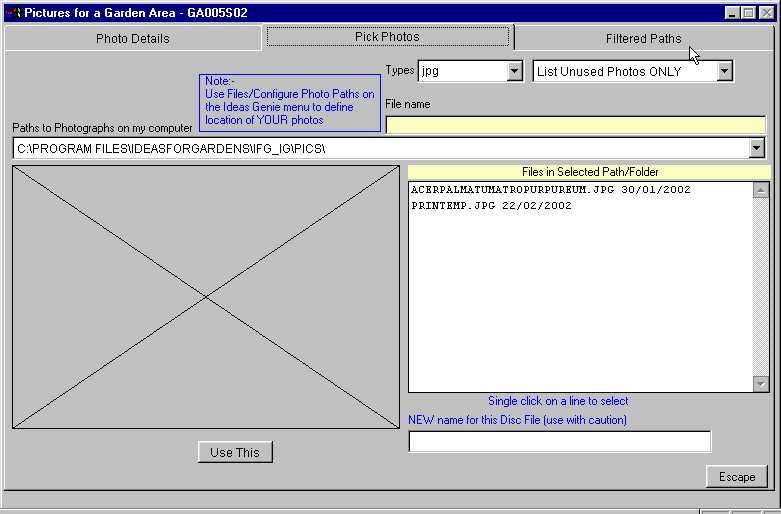Ideas Genie on the Web
by ideasforgardens.com
This site is dedicated entirely to users of Garden Software developed by ideasforgardens.com
If you DON’T already have a copy of our software, click on the following line:-
Ideas Genie- Software for Plant Lovers
Home About us Ideas for Gardens Cultivars Garden Photos Garden Software Garden Paintings
Document Reference Lessons/Lesson3 Issue Date 7th April 2003
Lesson 3 objectives: Link a Garden Area Photo to a Garden Area. “Quick Add” a Plant to the database using this program if it does
not exist. Link a Plant to a garden area. Identify Plants in the Garden Area Photo by dragging rectangular shapes to set Co-ordinates to their position (Lassoo the plants??).
There are 18 steps in this Lesson.